Animations
Peanut N°9 Tippy-toe Refresh Collars that are officially based on the Peanut Collar Distribution, like the Peanut N°9 version, as it is distributed by brands such as Archaic, virtualdisgrace.com and others, have advanced pose sets (not the freebies that are so wide spread) installed. Free collars have 12 unique poses installed, and premium collars have usually some more poses installed. Either collar type can be expanded with even more poses. The first row of the animations menu are media control buttons, for comfortably cycling through the poses currently installed on the collar. The ▶ button always plays the selected pose and the ■ button stops that pose, ◀◀ and ▶▶ are used to cycled in between the poses. ☐/☒ Heels: When checked, the avatar's ankle joints are locked in place. Collar wearers who are using a tip-toe foot shape or wear high heels a lot should leave this turned on.
NOTE: Please consider using the Heels feature in the collar over other “ankle lock” HUDs. You are considerably reducing lag for you and others in the sim you are currently visiting.
☐/☒ Crawl: This allows the wearer of the collar to override her walk with a puppy crawl animation each time she moves when currently posed through the collar. That means a pose such as nadu for example can be played, and when trying to move the avatar crawls!
Adjusting the Crawl offset:
Open the Pose menu Play the Crawl Pose Use the [ ↑ ] and [ ↓ ] arrow buttons
Pose: This menu lists all of the poses that are currently installed on the collar. Clicking a pose will play it, and clicking [ STOP ] will stop it.
↑/↓ Heightfix: Peanut N°9 collars have arrow buttons in the pose menu to adjust the so-called “hover height”.
If no pose currently plays this will adjust the global hover height, and if a pose currently plays, the arrows will adjust the hover height for this particular pose. That means when playing this pose, the hover height is adjusted to that pose and once the pose is stopped, the hover height is reset to the global value or to “0.000” if no global hover height was set. Most importantly the hover height works now for all poses. The only caveat is that for this feature to work we require RLVa, without that we unfortunately cannot override offsets with scripts.
Alternatively the Virtual Disgrace™ Personal Remote can be used to adjust pose and crawl offsets.
Adding New Poses: Rez the collar on the ground, then right-click the collar and open it Drag the poses from your inventory into the collar's contents If you need to drag multiple poses at once, select them with SHIFT and then drag them into the contents. You shouldn't drag more than about a dozen (12) poses at once. When all poses were dragged into the contents, type in the Nearby Chat: <prefix> mv anims If everything was done correctly the collar will print a confirmation about which poses were installed!
Don't worry if something doesn't work right away. You can always join Fire Flower and ask others for help. ✿
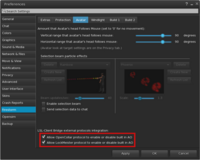
AO: Opens the menu of the Virtual Disgrace™ AO if the collar wearer is using this one.
NOTE: Compatible Animation Overriders will turn on and off automatically when collar poses or couples animations are played. That also works with the Firestorm AO (see picture).